Common Notification Patterns
We’re going to look at some common implementation patterns for web push.
This will involve using a few different API’s that are available in the service worker.
Notification Close Event
In the last section we saw how we can listen for notificationclick events.
There is also a notificationclose event that is called if the user dismisses one of your notifications (i.e. rather than clicking the notification, the user clicks the cross or swipes the notification away).
This event is normally used for analytics to track user engagement with notifications.
self.addEventListener('notificationclose', function(event) {
const dismissedNotification = event.notification;
const promiseChain = notificationCloseAnalytics();
event.waitUntil(promiseChain);
});
Adding Data to a Notification
When a push message is received it’s common to have data that is only useful if the user has clicked the notification. For example, the URL that should be opened when a notification is clicked.
The easiest way to take data from a push event and attach it to a notification is to add a data parameter to the options object passed into showNotification(), like so:
const options = {
body: 'This notification has data attached to it that is printed ' +
'to the console when it\'s clicked.',
tag: 'data-notification',
data: {
time: new Date(Date.now()).toString(),
message: 'Hello, World!'
}
};
registration.showNotification('Notification with Data', options);
Inside a click handler the data can be accessed with event.notification.data.
const notificationData = event.notification.data;
console.log('');
console.log('The data notification had the following parameters:');
Object.keys(notificationData).forEach((key) => {
console.log(` ${key}: ${notificationData[key]}`);
});
console.log('');
Open a Window
One of the most common responses to a user clicking a notification is to open a window or tab to a specific URL. We can do this with the clients.openWindow() API.
In our notificationclick event we’d run something like this:
const examplePage = '/demos/notification-examples/example-page.html';
const promiseChain = clients.openWindow(examplePage);
event.waitUntil(promiseChain);
In the next section we’ll look at how to check if the page we want to direct the user to is already open or not. This way we can focus the open tab rather than constantly opening new tabs.
Focus an Existing Window
When it’s possible, we should focus a window rather than open a new window every time the user clicks a notification.
Before we look at how to achieve this, it’s worth highlighting that this is only possible for pages on your origin. This is because we can only see open pages that belong to our site. This prevents developers from being able to see all the sites their users are viewing.
Taking the previous example, we’ll alter it to see if ‘/demos/notification-examples/example-page.html’ is already open.
const urlToOpen = new URL(examplePage, self.location.origin).href;
const promiseChain = clients.matchAll({
type: 'window',
includeUncontrolled: true
})
.then((windowClients) => {
let matchingClient = null;
for (let i = 0; i < windowClients.length; i++) {
const windowClient = windowClients[i];
if (windowClient.url === urlToOpen) {
matchingClient = windowClient;
break;
}
}
if (matchingClient) {
return matchingClient.focus();
} else {
return clients.openWindow(urlToOpen);
}
});
event.waitUntil(promiseChain);
Let’s step through the code.
First we parse our example page using the URL API. This is a neat trick I picked up from Jeff Posnick. Calling new URL() with the location object will return an absolute URL if the string passed in is relative (i.e. ‘/’ will become ‘http://
We make the URL absolute so we can match it against the window URL’s later on.
const urlToOpen = new URL(examplePage, self.location.origin).href;
Then we get a list of the WindowClient objects, which are the list of currently open tabs and windows. (Remember these are tabs for your origin only.)
const promiseChain = clients.matchAll({
type: 'window',
includeUncontrolled: true
})
The options passed into matchAll() inform the browser that we only want to search for “window” type clients (i.e. just look for tabs and windows and exclude web workers). includeUncontrolled allows us to search for all tabs from your origin that are not controlled by the current service worker, i.e. the service worker running this code. Generally, you’ll always want includeUncontrolled to be true when calling matchAll().
We capture the returned promise as promiseChain so that we can pass it into
event.waitUntil() later on, keeping our service worker alive.
When the matchAll() promise resolves, we iterate through the returned window clients and compare their URL to the URL we want to open. If we find a match, we need to focus that client, which will bring that window to the users attention. Focusing is done with the matchingClient.focus() call.
If we can’t find a matching client, we open a new window, same as in the previous section.
.then((windowClients) => {
let matchingClient = null;
for (let i = 0; i < windowClients.length; i++) {
const windowClient = windowClients[i];
if (windowClient.url === urlToOpen) {
matchingClient = windowClient;
break;
}
}
if (matchingClient) {
return matchingClient.focus();
} else {
return clients.openWindow(urlToOpen);
}
});
Note: We are returning the promise for matchingClient.focus() and
clients.openWindow() so that the promises are accounted for in our promise
chain.
Merging Notifications
We saw that adding a tag to a notification opts in to a behavior where any existing notification with the same tag is replaced.
You can however get more sophisticated with the collapsing of notifications using the Notifications API. Consider a chat app, where the developer might want a new notification to show a message similar to “You have two messages from Matt” rather than just showing the latest message.
You can do this, or manipulate current notifications in other ways, using the registration.getNotifications() API which gives you access to all the currently visible notifications for your web app.
Let’s look at how we could use this API to implement the chat example.
In our chat app, let’s assume each notification has as some data which includes a username.
First thing we’ll want to do is find any open notifications for a user with a specific username. We’ll get registration.getNotifications() and loop over them and check the notification.data for a specific username:
const promiseChain = registration.getNotifications()
.then(notifications => {
let currentNotification;
for(let i = 0; i < notifications.length; i++) {
if (notifications[i].data &&
notifications[i].data.userName === userName) {
currentNotification = notifications[i];
}
}
return currentNotification;
})
The next step is to replace this notification with a new notification.
In this fake message app, we’ll track the number of new messages by adding a count to our new notifications data and increment it with each new notification.
.then((currentNotification) => {
let notificationTitle;
const options = {
icon: userIcon,
}
if (currentNotification) {
// We have an open notification, let's do something with it.
const messageCount = currentNotification.data.newMessageCount + 1;
options.body = `You have ${messageCount} new messages from ${userName}.`;
options.data = {
userName: userName,
newMessageCount: messageCount
};
notificationTitle = `New Messages from ${userName}`;
// Remember to close the old notification.
currentNotification.close();
} else {
options.body = `"${userMessage}"`;
options.data = {
userName: userName,
newMessageCount: 1
};
notificationTitle = `New Message from ${userName}`;
}
return registration.showNotification(
notificationTitle,
options
);
});
If there is a notification currently display we increment the message count and set the notification title and body message accordingly. If there
were no notifications, we create a new notification with a newMessageCount of 1.
The result is that the first message would look like this:
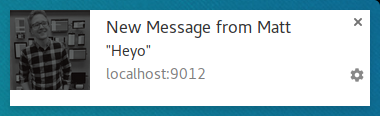
A second notification would collapse the notifications into this:
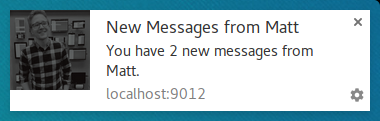
The nice thing with this approach is that if your user witnesses the notifications appearing one over the other, it’ll look and feel more cohesive than just replacing with notification with the latest message.
The Exception to the Rule
I’ve been stating that you must show a notification when you receive a push and this is true most of the time. The one scenario where you don’t have to show a notification is when the user has your site open and focused.
Inside your push event you can check whether you need to show a notification or not by examining the window clients and looking for a focused window.
The code to getting all the windows and looking for a focused window looks like this:
function isClientFocused() {
return clients.matchAll({
type: 'window',
includeUncontrolled: true
})
.then((windowClients) => {
let clientIsFocused = false;
for (let i = 0; i < windowClients.length; i++) {
const windowClient = windowClients[i];
if (windowClient.focused) {
clientIsFocused = true;
break;
}
}
return clientIsFocused;
});
}
We use clients.matchAll() to get all of our window clients and then we loop over them checking the focused parameter.
Inside our push event we’d use this function to decide if we need to show a notification:
const promiseChain = isClientFocused()
.then((clientIsFocused) => {
if (clientIsFocused) {
console.log('Don\'t need to show a notification.');
return;
}
// Client isn't focused, we need to show a notification.
return self.registration.showNotification('Had to show a notification.');
});
event.waitUntil(promiseChain);
Message a Page from a Push Event
We’ve seen that you can skip showing a notification if the user is currently on your site. But what if you still want to let the user know that an event has occurred, but a notification is too heavy handed?
One approach is to send a message from the service worker to the page, this way the web page can show a notification or update to the user informing them of the event. This is useful for situations when a subtle notification in the page is better and friendlier for the user.
Let’s say we’ve received a push, checked that our web app is currently focused, then we can “post a message” to each open page, like so:
const promiseChain = isClientFocused()
.then((clientIsFocused) => {
if (clientIsFocused) {
windowClients.forEach((windowClient) => {
windowClient.postMessage({
message: 'Received a push message.',
time: new Date().toString()
});
});
} else {
return self.registration.showNotification('No focused windows', {
body: 'Had to show a notification instead of messaging each page.'
});
}
});
event.waitUntil(promiseChain);
In each of the pages, we listen for these messages by adding a message event listener:
navigator.serviceWorker.addEventListener('message', function(event) {
console.log('Received a message from service worker: ', event.data);
});
In this message listener you could do anything you want, show a custom UI on your page or completely ignore the message.
It’s also worth noting that if you don’t define a message listener in your web page, the messages from the service worker will not do anything.
Cache a Page and Open Window
One scenario that is out of the scope of this book but worth discussing is that you can improve the overall UX of your web app by caching web pages you expect users to visit after clicking on your notification.
This requires having your service worker set-up to handle fetch events, but if you implement a fetch event listener, make sure you take advantage of it in your push event by caching the page and assets you’ll need before showing your notification.
For more information check out this introduction to service workers post.

